![Uoogou USB Driver]() Uoogou USB Driver helps you to connect your Uoogou Smartphone and Tablets to the Windows Computer and transfer data between the Device and the computer.
Uoogou USB Driver helps you to connect your Uoogou Smartphone and Tablets to the Windows Computer and transfer data between the Device and the computer.
It also allows you to Flash Uoogou Stock Firmware on your Uoogou Device using the preloader drivers. Here on this page, we have managed to share the official Uoogou USB Driver for all Uoogou devices.
Uoogou F5 USB Driver
Driver Model: Uoogou F5
Driver Type: CDC, VCOM, General
Supports: Windows Computer
Driver Size: 10 MB
Get Driver
Uoogou M1 USB Driver
Driver Model: Uoogou M1
Driver Type: CDC, VCOM, General
Supports: Windows Computer
Driver Size: 10 MB
Get Driver
Uoogou M2 USB Driver
Driver Model: Uoogou M2
Driver Type: CDC, VCOM, General
Supports: Windows Computer
Driver Size: 10 MB
Get Driver
Uoogou M3 Q6A Q2C USB Driver
Driver Model: Uoogou M3 Q6A Q2C
Driver Type: CDC, VCOM, General
Supports: Windows Computer
Driver Size: 10 MB
Get Driver
Uoogou M5 Q6C USB Driver
Driver Model: Uoogou M5 Q6C
Driver Type: CDC, VCOM, General
Supports: Windows Computer
Driver Size: 10 MB
Get Driver
Uoogou M6B X1B Q3H USB Driver
Driver Model: Uoogou M6B X1B Q3H
Driver Type: CDC, VCOM, General
Supports: Windows Computer
Driver Size: 10 MB
Get Driver
Uoogou M6C X3B USB Driver
Driver Model: Uoogou M6C X3B
Driver Type: CDC, VCOM, General
Supports: Windows Computer
Driver Size: 10 MB
Get Driver
Uoogou M7 USB Driver
Driver Model: Uoogou M7
Driver Type: CDC, VCOM, General
Supports: Windows Computer
Driver Size: 10 MB
Get Driver
Uoogou M7 X1C M8D 4G USB Driver
Driver Model: Uoogou M7 X1C M8D 4G
Driver Type: Spreadtrum, General
Supports: Windows Computer
Driver Size: 9 MB
Get Driver
Uoogou M7B USB Driver
Driver Model: Uoogou M7B
Driver Type: CDC, VCOM, General
Supports: Windows Computer
Driver Size: 10 MB
Get Driver
Uoogou M8 USB Driver
Driver Model: Uoogou M8
Driver Type: CDC, VCOM, General
Supports: Windows Computer
Driver Size: 10 MB
Get Driver
Uoogou M8B USB Driver
Driver Model: Uoogou M8B
Driver Type: CDC, VCOM, General
Supports: Windows Computer
Driver Size: 10 MB
Get Driver
Uoogou Q3A 3G USB Driver
Driver Model: Uoogou Q3A 3G
Driver Type: Spreadtrum, General
Supports: Windows Computer
Driver Size: 10 MB
Get Driver
Uoogou Q3C USB Driver
Driver Model: Uoogou Q3C
Driver Type: CDC, VCOM, General
Supports: Windows Computer
Driver Size: 10 MB
Get Driver
Uoogou Q3G USB Driver
Driver Model: Uoogou Q3G
Driver Type: Spreadtrum, General
Supports: Windows Computer
Driver Size: 10 MB
Get Driver
Uoogou Q504 USB Driver
Driver Model: Uoogou Q504
Driver Type: CDC, VCOM, General
Supports: Windows Computer
Driver Size: 10 MB
Get Driver
Uoogou Q506 USB Driver
Driver Model: Uoogou Q506
Driver Type: CDC, VCOM, General
Supports: Windows Computer
Driver Size: 10 MB
Get Driver
Uoogou Q508 USB Driver
Driver Model: Uoogou Q508
Driver Type: CDC, VCOM, General
Supports: Windows Computer
Driver Size: 10 MB
Get Driver
Uoogou Q509 USB Driver
Driver Model: Uoogou Q509
Driver Type: CDC, VCOM, General
Supports: Windows Computer
Driver Size: 10 MB
Get Driver
Uoogou Q551 USB Driver
Driver Model: Uoogou Q551
Driver Type: CDC, VCOM, General
Supports: Windows Computer
Driver Size: 10 MB
Get Driver
Uoogou Q552 USB Driver
Driver Model: Uoogou Q552
Driver Type: CDC, VCOM, General
Supports: Windows Computer
Driver Size: 10 MB
Get Driver
Uoogou Q552 Yunos USB Driver
Driver Model: Uoogou Q552 Yunos
Driver Type: CDC, VCOM, General
Supports: Windows Computer
Driver Size: 10 MB
Get Driver
Uoogou Q557 USB Driver
Driver Model: Uoogou Q557
Driver Type: CDC, VCOM, General
Supports: Windows Computer
Driver Size: 10 MB
Get Driver
Uoogou Q8 3G USB Driver
Driver Model: Uoogou Q8 3G
Driver Type: CDC, VCOM, General
Supports: Windows Computer
Driver Size: 10 MB
Get Driver
Uoogou Q8 Z26 USB Driver
Driver Model: Uoogou Q8 Z26
Driver Type: CDC, VCOM, General
Supports: Windows Computer
Driver Size: 10 MB
Get Driver
Uoogou Q9 Z23 USB Driver
Driver Model: Uoogou Q9 Z23
Driver Type: CDC, VCOM, General
Supports: Windows Computer
Driver Size: 10 MB
Get Driver
Uoogou R5 USB Driver
Driver Model: Uoogou R5
Driver Type: CDC, VCOM, General
Supports: Windows Computer
Driver Size: 10 MB
Get Driver
Uoogou T1 USB Driver
Driver Model: Uoogou T1
Driver Type: CDC, VCOM, General
Supports: Windows Computer
Driver Size: 10 MB
Get Driver
Uoogou T3 USB Driver
Driver Model: Uoogou T3
Driver Type: CDC, VCOM, General
Supports: Windows Computer
Driver Size: 10 MB
Get Driver
Uoogou T8 USB Driver
Driver Model: Uoogou T8
Driver Type: CDC, VCOM, General
Supports: Windows Computer
Driver Size: 10 MB
Get Driver
Uoogou T10 USB Driver
Driver Model: Uoogou T10
Driver Type: CDC, VCOM, General
Supports: Windows Computer
Driver Size: 10 MB
Get Driver
Uoogou T11 USB Driver
Driver Model: Uoogou T11
Driver Type: CDC, VCOM, General
Supports: Windows Computer
Driver Size: 10 MB
Get Driver
Uoogou X3 Q2A X5B USB Driver
Driver Model: Uoogou X3 Q2A X5B
Driver Type: CDC, VCOM, General
Supports: Windows Computer
Driver Size: 10 MB
Get Driver
Readme Once:
[*] The above Uoogou USB Driver are officially provided by Uoogou Mobile Inc. If in case any of the above drivers did not work for you then you can complain to Uoogou Mobile Inc Officially or complain us using the comment box below.
[*] For Windows Computer Only: With the help of above drivers you can easily connect your Uoogou Smartphones and Tablets to the Windows computer only.
[*] Uoogou Stock Firmware: If you are looking for the original Stock Firmware then head over to the Uoogou Stock Firmware Page.
[*] Request Driver: If you are looking for any specific driver that is not listed on this page then you can request it through the comment box below (do not request driver from the contact page or else it will be ignored).

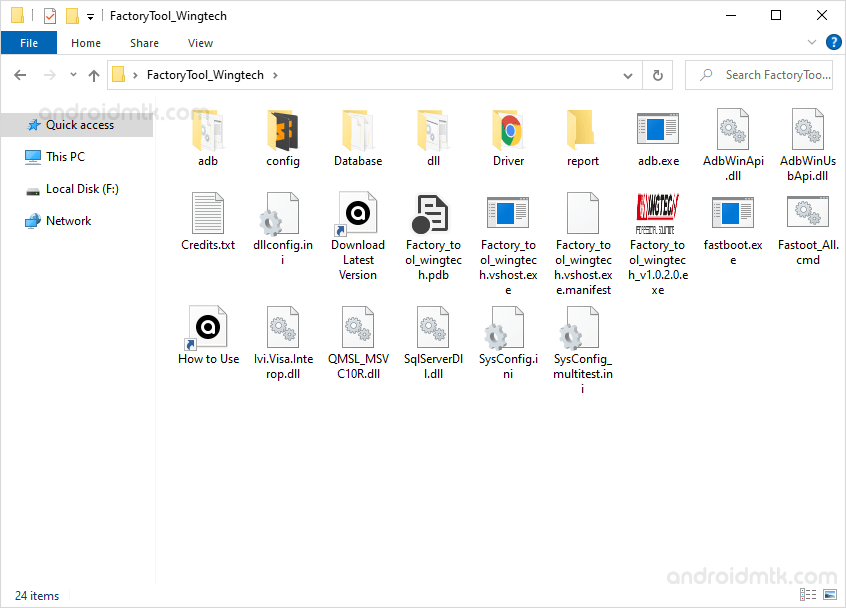
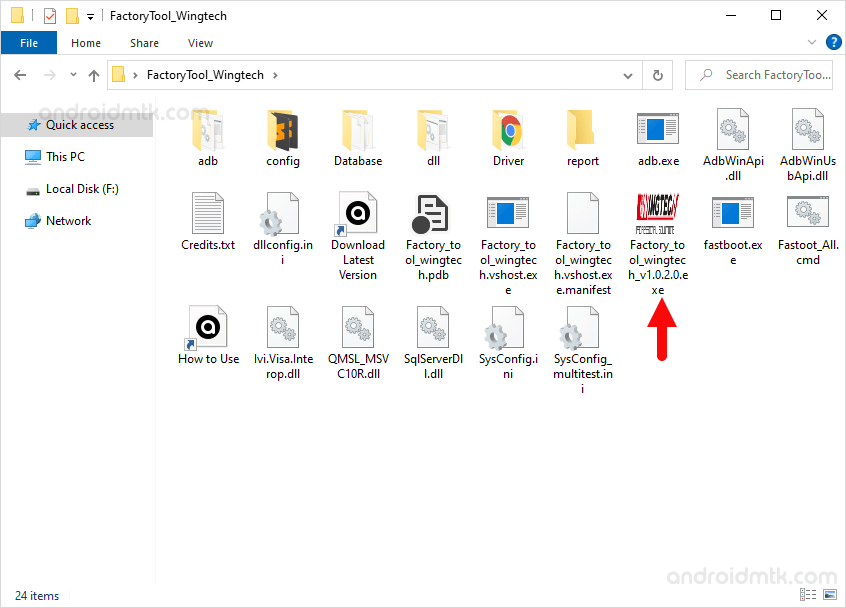
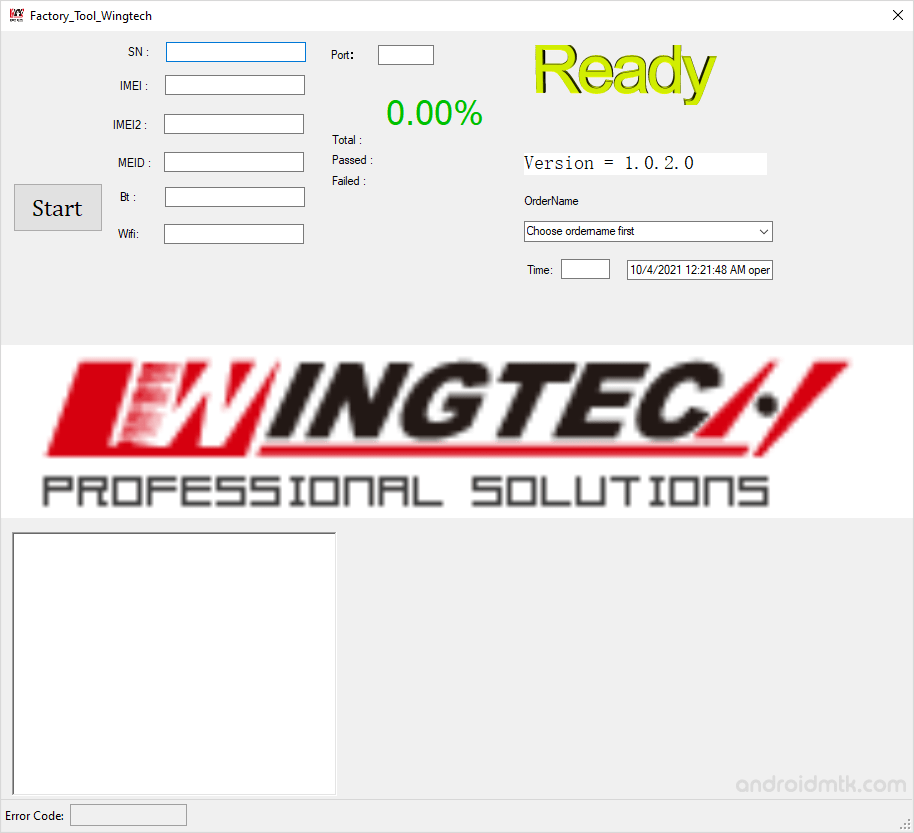
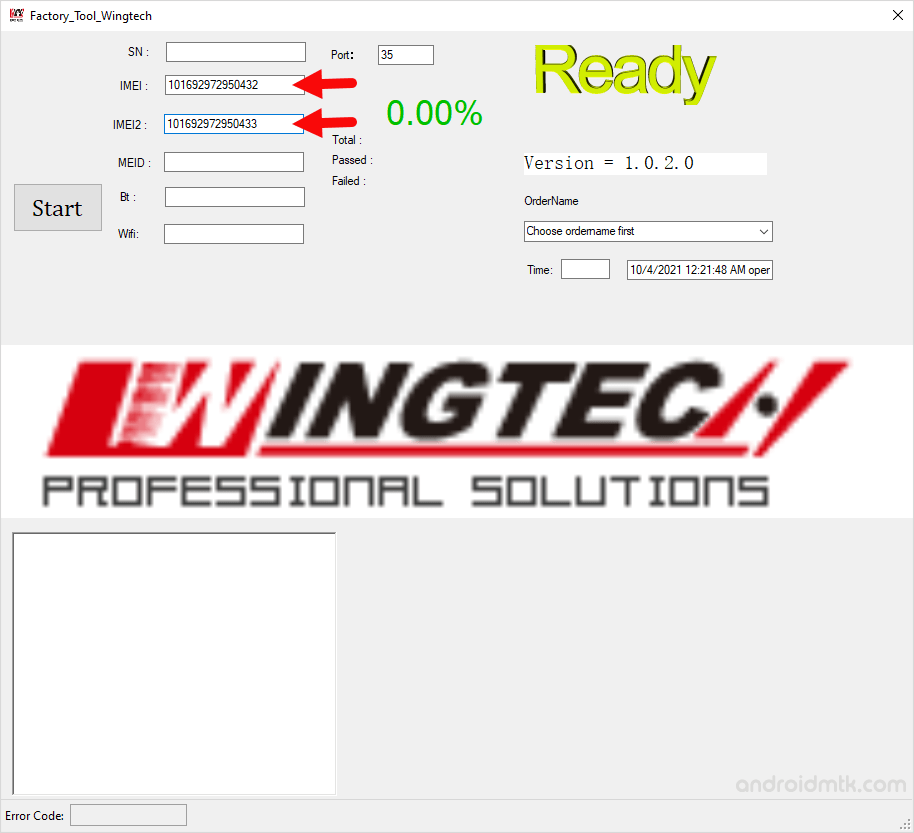



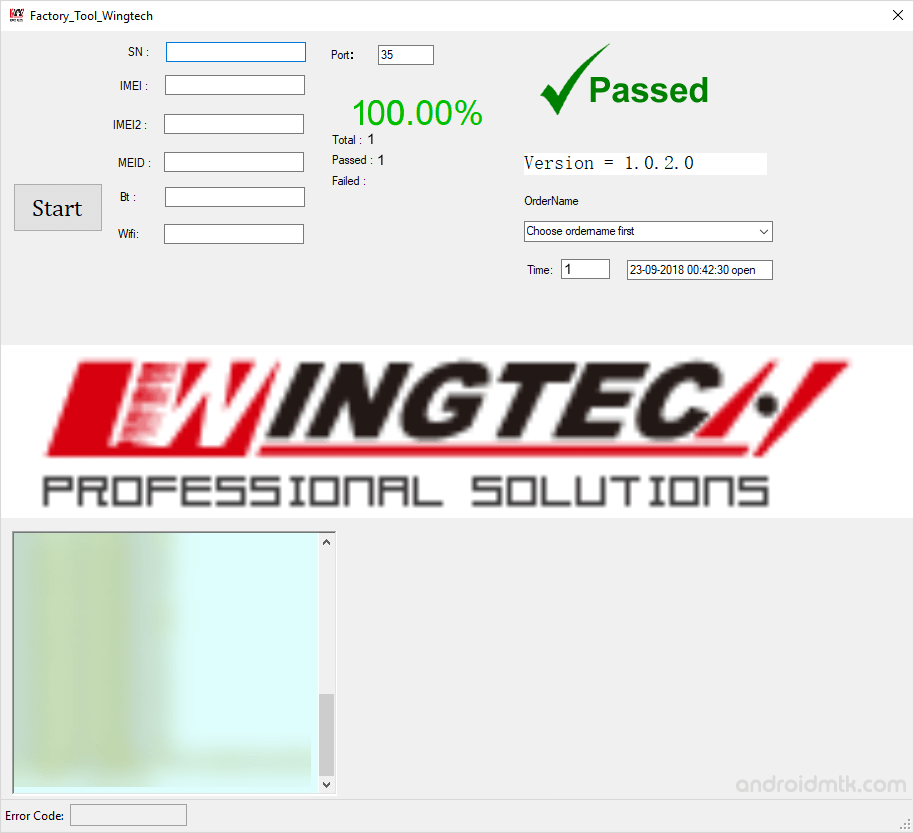

















 On this page we have shared the WE Stock Rom (Original firmware) for all WE Smartphone and Tablets.
On this page we have shared the WE Stock Rom (Original firmware) for all WE Smartphone and Tablets. On this page we have shared the Plum Stock Rom (Original firmware) for all Plum Smartphone and Tablets.
On this page we have shared the Plum Stock Rom (Original firmware) for all Plum Smartphone and Tablets. Uoogou USB Driver helps you to connect your Uoogou Smartphone and Tablets to the Windows Computer and transfer data between the Device and the computer.
Uoogou USB Driver helps you to connect your Uoogou Smartphone and Tablets to the Windows Computer and transfer data between the Device and the computer. 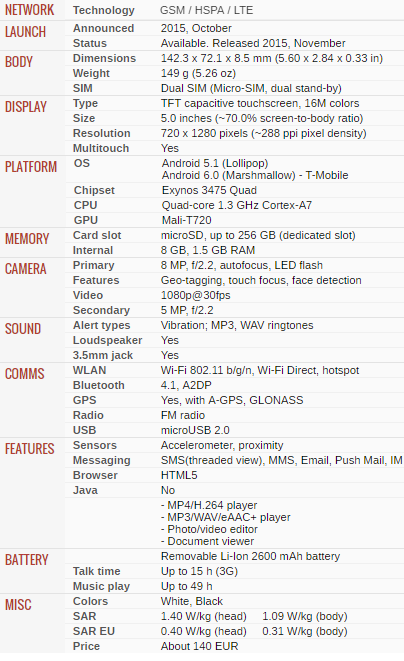
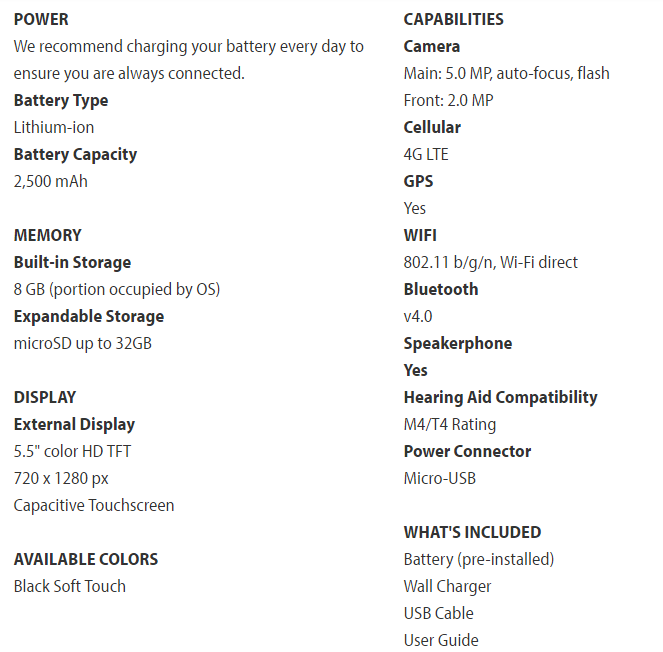
 HSL USB Driver helps you to connect your HSL Smartphone and Tablets to the Windows Computer and transfer data between the Device and the computer.
HSL USB Driver helps you to connect your HSL Smartphone and Tablets to the Windows Computer and transfer data between the Device and the computer.  Boss Style USB Driver helps you to connect your Boss Style Smartphone and Tablets to the Windows Computer and transfer data between the Device and the computer.
Boss Style USB Driver helps you to connect your Boss Style Smartphone and Tablets to the Windows Computer and transfer data between the Device and the computer. 